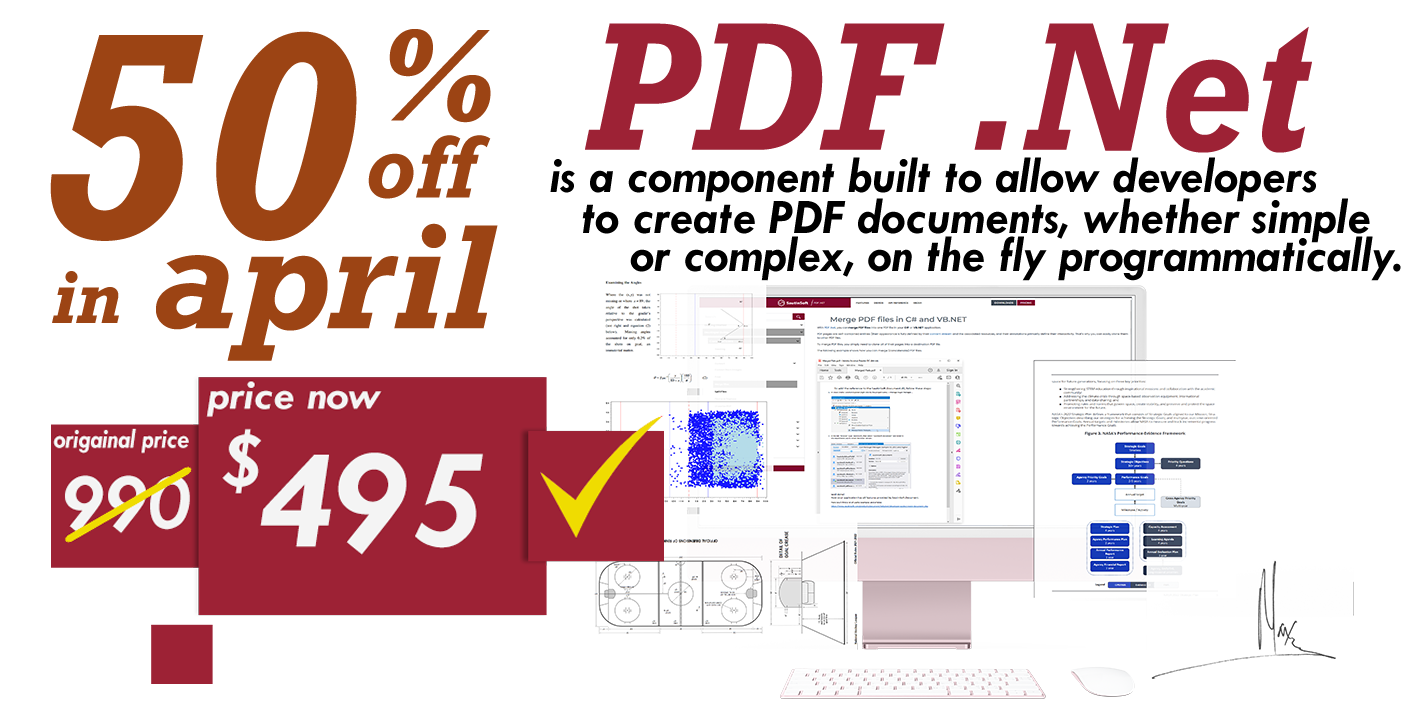How to insert a text watermark in the document using C# and .NET
This code example shows how to insert a text watermark into an existing example.docx document at a specified place.

Download the resulting file: result.docx
Complete code
using System;
using System.IO;
using System.Linq;
using SautinSoft.Document;
using SautinSoft.Document.Drawing;
namespace Example
{
class Program
{
static void Main(string[] args)
{
// Get your free 30-day key here:
// https://sautinsoft.com/start-for-free/
InsertTextAsWatermark();
}
/// <summary>
/// How to insert a text watermark in the existing PDF, DOCX, any document to the each page.
/// </summary>
/// <remarks>
/// Details: https://sautinsoft.com/products/document/help/net/developer-guide/insert-text-watermark-in-the-existing-pdf-docx-document-to-each-page-net-csharp-vb.php
/// </remarks>
static void InsertTextAsWatermark()
{
// Let us say, we want to insert a textual "Watermark" at the each page of the
// DOCX document and specify angle of 45 degree for it.
// If we'll insert the text at the document header (or footer), so it will appear on the each page.
// Also let's insert our Watermark behind the main content.
string inpFile = @"..\..\..\example.docx";
string outFile = @"Result.docx";
// 1. Load an existing DOCX document.
DocumentCore dc = DocumentCore.Load(inpFile);
// 2. Create a Shape with our Watermark text.
// Place the watermark:
// 30mm - from the page left;
// 150mm - from the page top.
// 60 - angle.
float posFromLeft = 30f;
float posFromTop = 150f;
float angle = -60f;
// Size of the Shape, 200mm x 40mm.
SautinSoft.Document.Drawing.Size size = new Size(200f, 40f, LengthUnit.Millimeter);
Shape watermark = new Shape(dc, new FloatingLayout(new HorizontalPosition(posFromLeft, LengthUnit.Millimeter, HorizontalPositionAnchor.Page),
new VerticalPosition(posFromTop, LengthUnit.Millimeter, VerticalPositionAnchor.Page), size));
// Rotate shape.
watermark.Rotation = angle;
// Create the text.
Run text = new Run(dc, "Watermark!", new CharacterFormat()
{
Size = 100f,
FontColor = Color.Black,
FontName = "Arial"
});
watermark.Text.Blocks.Add(new Paragraph(dc, text));
// Set shape Behind the main document contents.
(watermark.Layout as FloatingLayout).WrappingStyle = WrappingStyle.BehindText;
// Remove the shape borders.
watermark.Outline.Fill.SetEmpty();
// 3. Iterate through Sections, and insert our Watermark to the default header of the each section.
foreach (Section section in dc.Sections)
{
// 2.1. Check the document header, maybe is it already exist?
var header = dc.Sections[0].HeadersFooters[HeaderFooterType.HeaderDefault];
if (header == null)
{
// Create a new header, add it into the section.
header = new HeaderFooter(dc, HeaderFooterType.HeaderDefault);
// Add the header to the section.
section.HeadersFooters.Add(header);
}
// Add the watermark to the header.
header.Content.End.Insert(watermark.Content);
}
// 4. Save the document back.
dc.Save(outFile);
System.Diagnostics.Process.Start(new System.Diagnostics.ProcessStartInfo(outFile) { UseShellExecute = true });
}
}
}Imports System
Imports System.IO
Imports System.Linq
Imports SautinSoft.Document
Imports SautinSoft.Document.Drawing
Module Sample
Sub Main()
InsertTextAsWatermark()
End Sub
''' Get your free 30-day key here:
''' https://sautinsoft.com/start-for-free/
''' <summary>
''' How to insert a text watermark in the existing PDF, DOCX, any document to the each page.
''' </summary>
''' <remarks>
''' Details: https://sautinsoft.com/products/document/help/net/developer-guide/insert-text-watermark-in-the-existing-pdf-docx-document-to-each-page-net-csharp-vb.php
''' </remarks>
Sub InsertTextAsWatermark()
' Let us say, we want to insert a textual "Watermark" at the each page of the
' DOCX document and specify angle of 45 degree for it.
' If we'll insert the text at the document header (or footer), so it will appear on the each page.
' Also let's insert our Watermark behind the main content.
Dim inpFile As String = "..\..\..\example.docx"
Dim outFile As String = "Result.docx"
' 1. Load an existing DOCX document.
Dim dc As DocumentCore = DocumentCore.Load(inpFile)
' 2. Create a Shape with our Watermark text.
' Place the watermark:
' 30mm - from the page left;
' 150mm - from the page top.
' 60 - angle.
Dim posFromLeft As Single = 30.0F
Dim posFromTop As Single = 150.0F
Dim angle As Single = -60.0F
' Size of the Shape, 200mm x 40mm.
Dim size As SautinSoft.Document.Drawing.Size = New Size(200.0F, 40.0F, LengthUnit.Millimeter)
Dim watermark As New Shape(dc, New FloatingLayout(New HorizontalPosition(posFromLeft, LengthUnit.Millimeter, HorizontalPositionAnchor.Page), New VerticalPosition(posFromTop, LengthUnit.Millimeter, VerticalPositionAnchor.Page), size))
' Rotate shape.
watermark.Rotation = angle
' Create the text.
Dim text As New Run(dc, "Watermark!", New CharacterFormat() With {
.Size = 100.0F,
.FontColor = Color.Black,
.FontName = "Arial"
})
watermark.Text.Blocks.Add(New Paragraph(dc, text))
' Set shape Behind the main document contents.
TryCast(watermark.Layout, FloatingLayout).WrappingStyle = WrappingStyle.BehindText
' Remove the shape borders.
watermark.Outline.Fill.SetEmpty()
' 3. Iterate through Sections, and insert our Watermark to the default header of the each section.
For Each section As Section In dc.Sections
' 2.1. Check the document header, maybe is it already exist?
Dim header = dc.Sections(0).HeadersFooters(HeaderFooterType.HeaderDefault)
If header Is Nothing Then
' Create a new header, add it into the section.
header = New HeaderFooter(dc, HeaderFooterType.HeaderDefault)
' Add the header to the section.
section.HeadersFooters.Add(header)
End If
' Add the watermark to the header.
header.Content.End.Insert(watermark.Content)
Next section
' 4. Save the document back.
dc.Save(outFile)
System.Diagnostics.Process.Start(New System.Diagnostics.ProcessStartInfo(outFile) With {.UseShellExecute = True})
End Sub
End ModuleIf you need a new code example or have a question: email us at support@sautinsoft.com or ask at Online Chat (right-bottom corner of this page) or use the Form below: